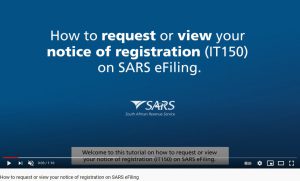What’s new?
1 June 2023 – Prepopulation of ITR12 Third Party Data in preparation for the opening of Filing Season 2023
Please be advised that in preparation for the opening of the Personal Income Tax Filing Season in July 2023, between the period of 2 June 2023 until the opening of Filing Season, there is a possibility that the prepopulated data reflecting within your Personal Income Tax or Provisional Tax returns requested via eFiling, the SARS Mobi application or via a SARS Branch Office during this period, will pre-populate but may not be comprehensive until Filing Season is officially opened to the public.
20 March 2023 – The new SARS USSD service was launched.
What is eFiling?
SARS eFiling is an online platform for the submission of returns and declarations and other related services. This service allows taxpayers, tax practitioners, traders and businesses to register and submit returns and declarations, make payments and perform a number of other interactions with SARS in a secure online environment.
Taxpayers registered for eFiling can engage with SARS online for the submission of returns and declarations and payments in respect of taxes, duties, levies and contributions.
Service offerings available – No need to go to a Branch office:
- Enquire on debt outstanding, make a payment and cancellation of payments
- Enquire on returns outstanding
- Tax Compliance Status
- Notice of Registration (IT150)
- VAT, CIT, PAYE and Trust Notice of Registration
- Filing your Income Tax Return
- Update personal details (including Bank Details)
- Request Statement of Account
- Register for Income Tax
- Submission of Supporting Documents for an audit case
- Lodge a Dispute
- Tax Product Registration (incl. Tax Number Registration)
- Tax Directive Management
- Lodge a complaint
- Refund status
- Audit status
- Username Retrieval and Password Reset
If you are not an eFiler, click here to register.
Need help?
If you need help view our helpful tutorial videos on YouTube:
- How to retrieve username and password on SARS eFiling.
- How to update your SARS registered details on eFiling.
- How to add a new portfolio on SARS eFiling.
- How to add a company to your existing eFiling profile and to request the transfer of the Company tax types.
- Register for eFiling.
Two Factor and Passwordless Authentication
-
- Two Factor and Passwordless authentication is an additional security features which allow an eFiling user to access their eFiling profile using push notification technology to a smart device:
-
- Two Factor Authentication: Allows the user to access their eFiling profile by making use of their username, password and a push notification sent to the SARS Mobile Application, on their smart device.
- Passwordless Authentication: Allows the user access to their eFiling profile by making use of their username and a push notification sent to the SARS Mobile Application, on their smart device.
Please note, to make use of this security feature ensure that:
-
- The SARS Mobile Application is installed on your smart device and
Your smart device is be enrolled as the primary device on your eFiling profile.
- The SARS Mobile Application is installed on your smart device and
Tax Type Transfer Process for Personal Income Tax
The Tax Type Transfer process for Personal Income Tax and Provisional Tax has been enhanced to enable ease of transfer of tax types between taxpayers, tax practitioners and registered representatives on eFiling.
With this enhancement the approval lies directly with the Taxpayer (owner of the PIT) or the Registered Representative of the PIT, to transfer the tax type to the requestor.
The taxpayer/registered representative for that tax type will receive a sms/ email and must approve the transfer request by:
-
- Visit the homepage of this website, www.sars.gov.za
- Select ‘Manage Tax Type Transfer’ in the SARS eFiling space
- Complete the online form by capturing ID/ Passport number and tax reference number
- An OTP will be sent to the taxpayer to capture
- An online POA will be presented to the taxpayer to ‘Accept’ or ‘Decline’ the transfer request.
A notification will be sent to the requestor once the taxpayer has ‘Accepted’ or ‘Declined’ the transfer request.
Please note:
-
- Transfers for PIT are no longer dependent on the holding user releasing
- Transfers will be immediately cancelled if we are not able to verify the identity of the requested taxpayer.
A tax type transfer will be disallowed if the requestor is not a registered tax practitioner or the registered representative for the requesting taxpayer.
Also see the FAQ on How do I initiate a tax type transfer on eFiling.
Taxpayers can obtain a VAT, PAYE, CIT and Trust Notice of Registration on eFiling if they are registered on SARS eFiling
Follow these easy steps:4
Step 1
Login to www.sarsefiling.co.za.
Step 2
Go to the Organizations main menu
Step 3
Click SARS Registered details on the side menu
Step 4
Select Notice of Registration
Step 5
Select the relevant tax type
You can also register for SARS eFiling on the SARS MobiApp and follow the same steps.
How to obtain a Notice of Registration for Individuals on eFiling:
Follow these easy steps:
Step 1
Login to www.sarsefiling.co.za.
Step 2
Click on the Notice of Registration icon on the top right side of the screen
Step 3
Click on Request new or view
Auto registration for Personal Income Tax
When you register for SARS eFiling for the first time and you do not yet have a personal income tax number, SARS will automatically register you and issue a tax reference number. Note that you must have a valid South African ID. Read more.
Follow these easy steps:
Step 1
Login to www.sarsefiling.co.za.
Step 2
Select 'Register Now'
Step 3
Follow the prompts
Step 4
Request a Notice of Registration – it will reflect your income tax registration number
Frequently Asked Questions
FAQ: How will I access my other profiles, once I have created a default Primary User?
All existing profiles, associated with a user’s identity number, will...
Read MoreFAQ: Will I be able to change my default Primary User?
Yes, upon successful logon into eFiling a user may change...
Read MoreFAQ: Will selecting a primary user affect my shared access with my clients?
No, all clients on users portfolios with whom shared access...
Read MoreFAQ: What is a portfolio and what are the different types?
A registered eFiler can act in different “roles” on eFiling...
Read MoreFAQ: Can I change my portfolio name?
Yes, users may change their portfolio name by using the...
Read MoreFAQ: Can I change my portfolio type?
Yes, users may change their portfolio type by using the...
Read MoreFAQ: Where will correspondence relating to various clients linked to the primary user portfolio be sent?
All taxpayers registered on a users eFiling portfolio have a...
Read MoreFAQ: If I remove rights or delete user(s) from my portfolio as a Practitioner or Organisation, will the user still have access to my clients?
No. If the rights to clients are removed from the...
Read MoreFAQ: What will happen when I try to login with any of my other usernames once I have created a default Primary User?
Any other username associated with your identity number will be...
Read MoreFAQ: What is Portfolio Management?
The Portfolio Management feature provides eFilers with the flexibility of...
Read MoreFAQ: How will VAT, PAYE or IT tax types located on different profiles be managed with the new default Primary User?
If a client’s tax types are located on different portfolios,...
Read MoreFAQ: Once I am successfully registered on eFiling, will I have to send anything to SARS to activate eFiling?
No you will not be required to do anything further.
Read MoreFAQ: Can I request for my eFiling login details from the SARS contact centre?
Yes, a contact centre staff can assist you to obtain...
Read MoreRelated Documents
DT-GEN-01-G02 – Declaration of Dividends Tax via eFiling – External Guide
GEN-DC-20-G01 – Third Party Appointments via eFiling – External Guide
GEN-DC-20-G03 – Deferral of Payment Arrangements on eFiling – External Guide
GEN-ELEC-06-G01 – Guide to Help You eFile – External Guide
GEN-ELEC-08-G01 – Guide to the Tax Compliance Status functionality on eFiling – External Guide
GEN-ELEC-13-G01 – Guide to the Payment Advice Notice functionality on eFiling – External Guide
GEN-ELEC-14-G01 – Guide for Payment Verification on eFiling – External Guide
GEN-ELEC-15-G01-Guide-to-the-Entity-Merge-Functionality-on-eFiling-External-Guide
GEN-ELEC-15-G02 – A Step by Step guide to the Auto Merge Function on eFiling – External Guide
GEN-ELEC-16-G01 – Guide to the Complaints functionality on eFiling – External Guide
GEN-ELEC-18-G01 – How to Register for eFiling and Manage Your User Profile – External Guide
GEN-ENR-01-G03 – How to activate submit and declare IT3 via eFiling – External Guide
GEN-ENR-01-G08 – Tax Reference Number TRN Enquiry Services on eFiling – External Guide
GEN-PEN-05-G01 – How to Dispute Administrative Penalties via eFiling – External Guide
GEN-PEN-05-G02 – Guide to submit a dispute via eFiling – External Guide
GEN-PT-01-G02 – How to eFile your Provisional Tax Return – External Guide
IT-AE-36-G06 – How to submit your individual income tax return via eFiling – External Guide
IT-AE-37-G02 – Step by Step Guide to complete your Trust return via eFiling – External Guide
IT-AE-41-G04 – Guide to the Tax Directive functionality on eFiling – External Guide
IT-AE-50-G01 – How to resolve tax queries via the SARS Live Chat – External Guide
IT-ELEC-03-G01 – How to complete the company Income Tax return ITR14 eFiling – External Guide
IT-GEN-04-G01 – How to complete the Income Tax Return ITR14 for Companies – External Guide
IT-PT-AE-01-G02 – How to eFile your Provisional Tax Return – External Guide
TD-AE-02-G02 – Guide for Transfer Duty via eFiling – External Guide