Due to certain settings within AVG, you will need to add e@syFile™ Employer to the exceptions list in your advance settings in order to work without any further interference from the AVG.
Below is a detailed explanation on how to do this:
1) Open the AVG application Centre and press F8.
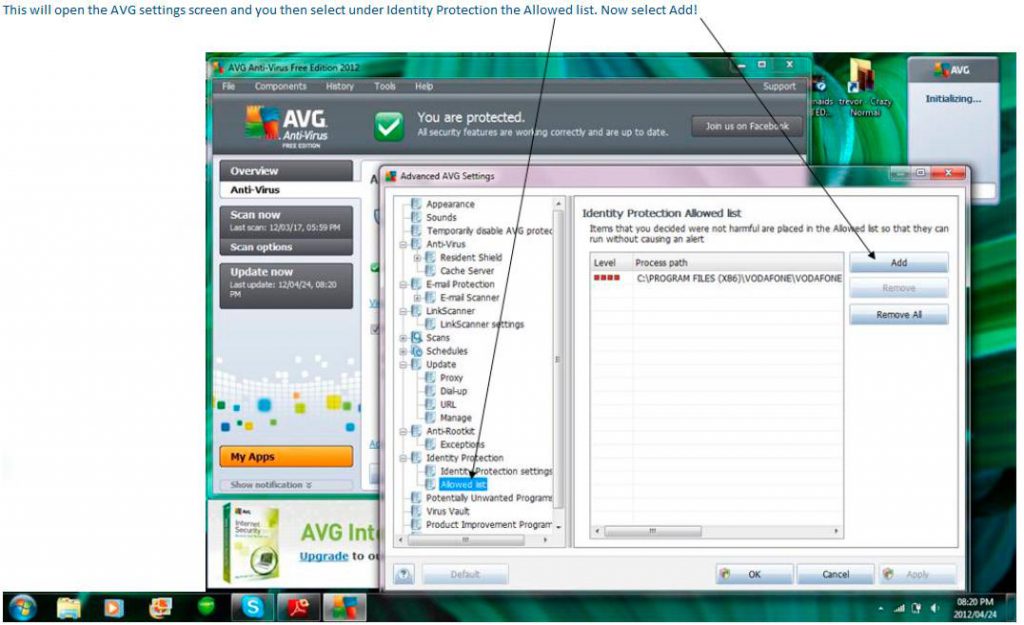
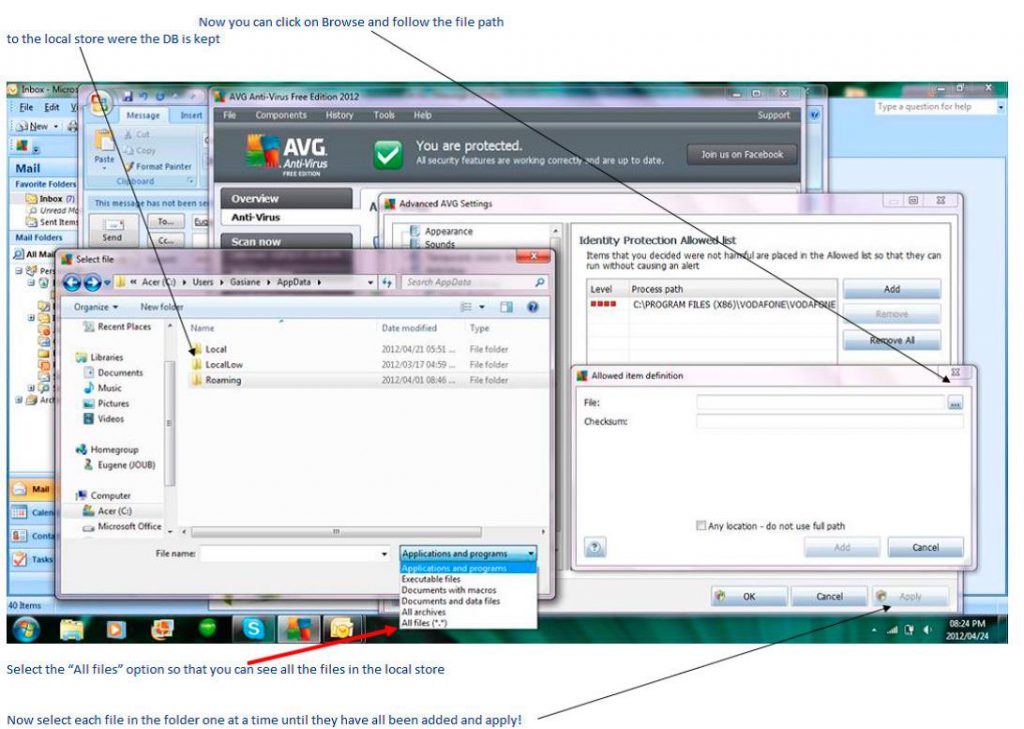
5) Select the “All files” option so you can see all the files in the local store.
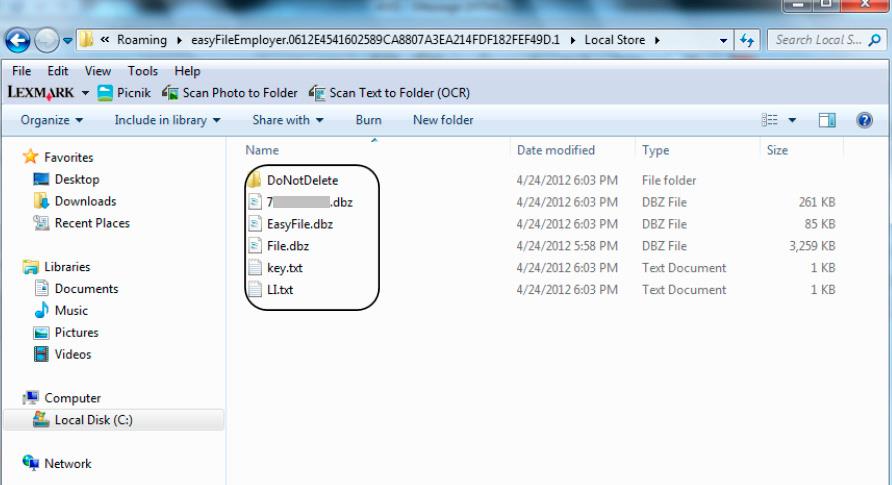
Should you still be experiencing a problem when opening the software for the first time, delete the database and restore the previous one that worked.
You should now be able to work without any further interference from the AVG.
Note: It is important to always backup your current information on your computer prior to installing a new version of e@syFile™ Employer to avoid the risk of potential data loss during the update process.
1. Ensure that your anti-virus software and signature files are up to date before downloading the e@syFile ™ software.
2. Make sure that all relevant and current security patches for the operating system used are installed on your desktop/laptop device.
3. In circumstances where the anti-virus software does quarantine the e@syFile ™ software, you should release the software from the quarantine and complete the installation as per normal.